How to use the Observation Tool
Some units have Observation checklists required. These forms are part of the Students’ assessment requirements and Students must complete this satisfactorily to receive a competency for the unit.
Observations can be found within each Unit’s Timeline. If there is no observation listed, then it is not a requirement of the unit. You can access observation by either:
- Clicking on the Observation tab in the top banner
- Scrolling through the navigation bar at the bottom of the page
- Using the arrows to scroll through the tiles in the middle of the page
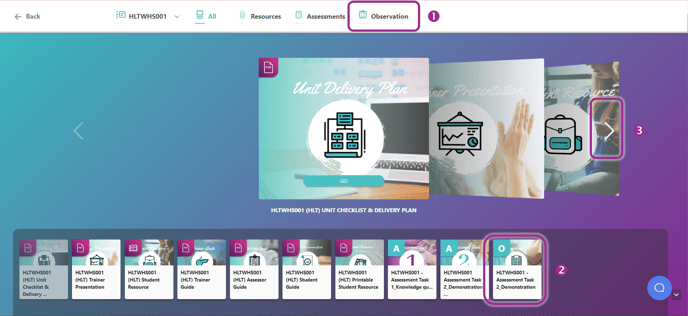
To open the unit’s observations, simply click on the Go button:

Students are listed vertically down the screen and Observation statements are listed horizontally across the top of the screen. Use the scroll bars at the bottom and right side of the screen to navigate around the Observations.

To understand more about how to interact with the Observations, you can visit these articles:
Features of the Observation Tool
How to mark Observations for multiple Students
How to mark multiple Observations with various comments, files and outcomes across the class
How to upload evidence file to a student across all statements
How to mark students as Absent
How to update a Student who has been marked as Absent
How to change the date, comment or outcome on an observation
How to reset Observations by Student and/or statement
How to mark Observations for all Students in class except one Student/statement
Third-Party Observations