Track student progress through units, assessments, and observations using the Student Progress Dashboard.
The Student Progress Dashboard helps you keep track of where each of your Students are up to in terms of their unit progression through assessments and observations. This Dashboard lists all Students in your class, including those that have withdrawn, and will show their progress per unit.
Once a Student has completed all units and been issued a qualification or Statement of Attainment (SOA), this will also be noted in the progress area to help you quickly determine who you have outstanding in your class.
From the Trainer Dashboard, to access a class, simply click on the arrow next to the class name and select Go to Student Progress.

In the Student Progress section, students are listed vertically along the left-hand side, and Units are listed horizontally.

Under each unit, you will see one of two visual displays:
- Individual assessment statuses: When assessments are listed individually, this indicates that the Student has not yet completed all requirements of the unit.
In this example, the Student is yet to start either of the assessments for BSWOR202. The Student has one assessment awaiting marking and one assessment that they are still completing.
- Completed Unit Results: This shows the Student has completed all the requirements of the unit. There are only two possible unit grades, once all assessments and observations have been completed: Competent (which is a light green C) or Not Yet Competent (which is a dark green NYC).
From the Dashboard, you can hover your mouse over any of the results and it will show you which assessment task it is for. For any assessments that are IP (In Progress), you can also click to view the Student’s progress. Simply click on the little Eye icon to view.
The progress screen has a legend, if you are ever unsure what the acronym is referring to, click in to this Legend to view the details

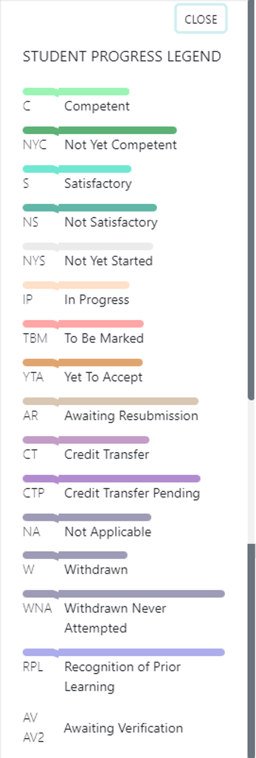
The following image and table are a list of unit and assessment statuses used throughout the IVET Portal:

