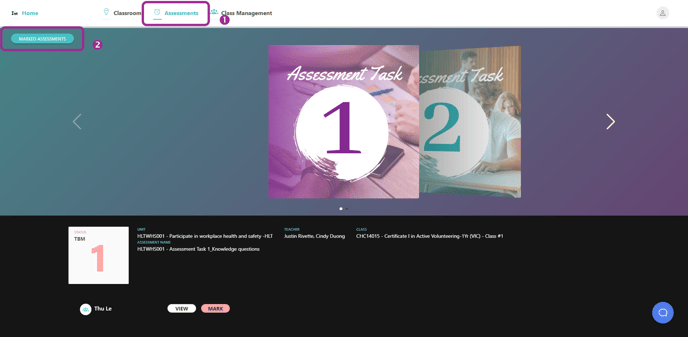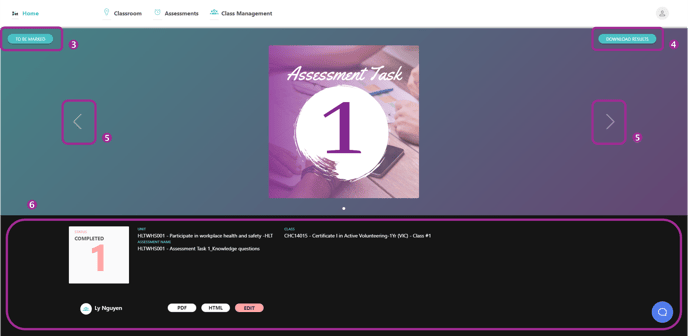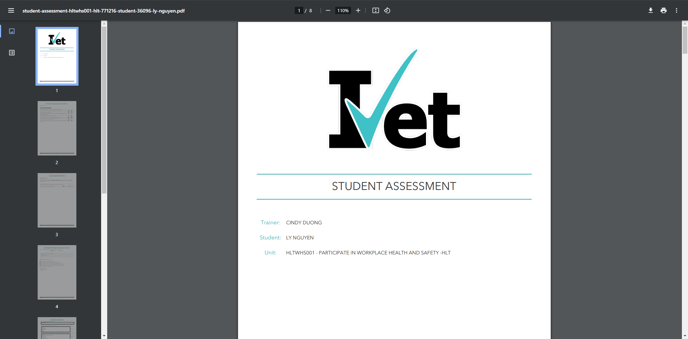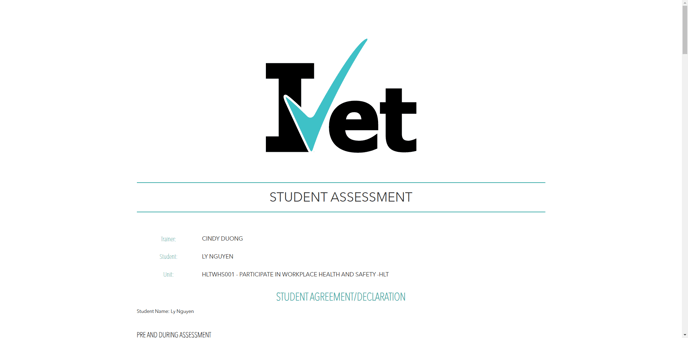How to view and edit marked Assessments
You can download a Student Assessment in PDF or if you have marked an Assessment incorrectly, you can edit your marking outcome.
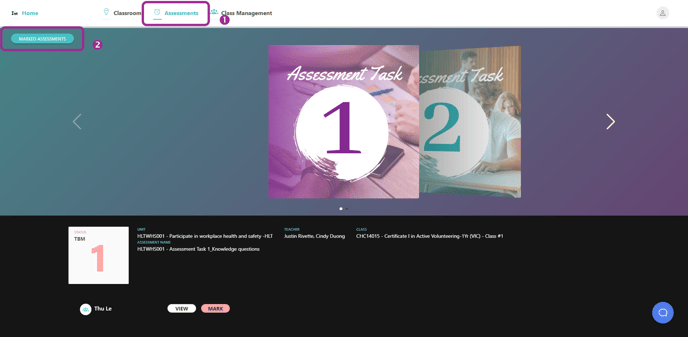
- To view or edit Students’ completed assessments, navigate to the Classroom Dashboard and click on Assessments from the top banner.
- You will then see the Marked Assessments button in the top left-hand side corner. Click on this to open the marked assessments.
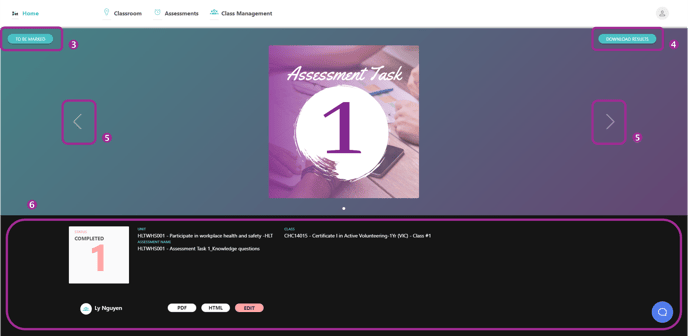
- The To Be Marked button will navigate you to the assessments that are not yet marked within the unit.
- When clicking on the Download Result button, the results of the assessments will be sent to your email.
- Marked assessments will be listed in a view that is similar to the unit timeline. Use the arrows to skip through assessment tasks.
- The unit and assessment name will be listed in the bottom section, along with a list of students who have assessments to be marked.

- Simply click on the PDF button to view the assessments in PDF format.
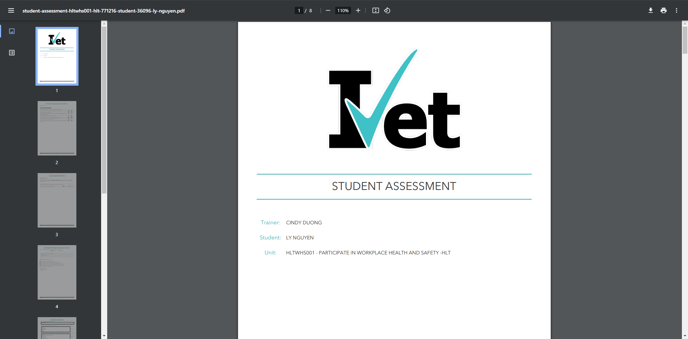
- You can also choose to view the assessments in HTML format by clicking on the HTML button
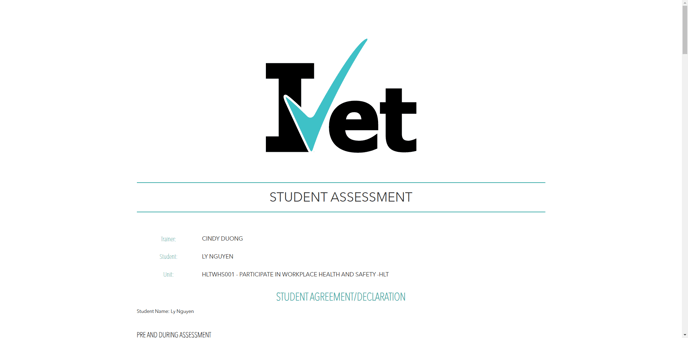
- The Edit button allows you to remark on any questions in the assessments, all the other questions’ marks will remain.
After clicking on the OK button to confirm, the assessment will be brought back to the To Be Marked section waiting for your remark.