This function allows you to amend Student Invitation: Update, Edit, Resend and Cancel invitation.
After completing the Student invitation process, the system will record the Students list you have previously invited as below:

You can click on the link to go directly to the section you wish to view:
4. Resend Student Login Details
1. Update Student invitation:
The Edit button allows you to update the Student's information including Email, First name, Last name, and DOB.
-
- If you send the invitation to the incorrect Student's email, you can simply click Edit to update the Student's new email.

- After updating new Student's email, please note that the invitation will be resent to the new email, then click Save.

- You can edit Student's First name, Last name and Date of Birth. After finishing editing Student's information, click Save.

- When you finish this process, the system will bring you back to previous screen to see the updated details below:

- All information about the history is also displayed in detail here.

- If you send the invitation to the incorrect Student's email, you can simply click Edit to update the Student's new email.
2. Resend Student invitation:
In case the Students could not receive an invitation to class for some reason, you probably can resend the invitation to them by clicking Resend.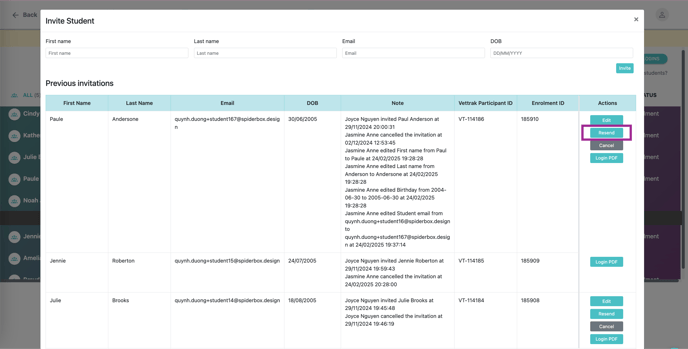
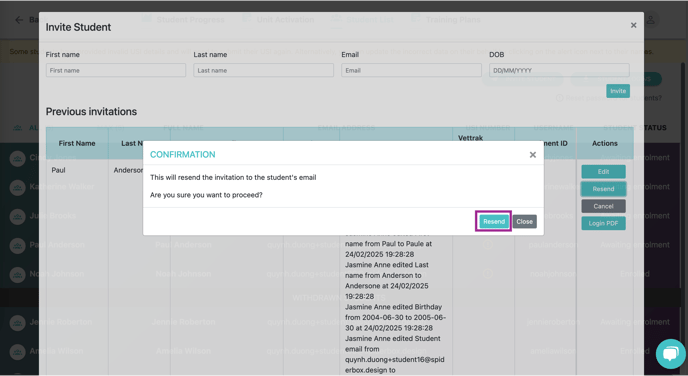
3. Cancel Student invitation:
-
- If the Student no longer wishes to study with us anymore or wants to be withdrawn and get attached to another class or school, you can cancel the invitation by clicking Cancel.

- This is an important part, so please make sure you want to cancel the invitation and then click Submit.

- The details will be shown up as below and those edit buttons will disappear.

- If the Student no longer wishes to study with us anymore or wants to be withdrawn and get attached to another class or school, you can cancel the invitation by clicking Cancel.
4. Resend Student Login Details
-
- Login PDF button allows you to send the student's login details to their email.

- Please confirm that this will send the student's login details to the student's email.

- This information will be shown as bellow:
-png.png?width=688&height=250&name=image%20(13)-png.png)
-png.png?width=688&height=454&name=image%20(14)-png.png)
- Login PDF button allows you to send the student's login details to their email.
