-
From the Trainer Dashboard, click on the Go button to select the class and the unit you want, then you can access Observation by either:
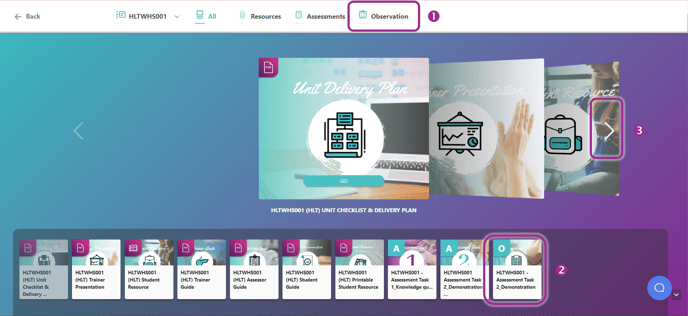
(1) Clicking on the Observation tab in the top banner
(2) Scrolling through the navigation bar at the bottom of the page
(3) Using the arrows to scroll through the tiles in the middle of the page
That will bring you to the Observation page as shown below.
- Use the Select All option in the top left corner of the checklist to select all Students and statements

- Scroll down to either the student who did not complete the Observations, or across to the statement that has not been completed.
- Untick the Select All next to the Students’ name or the statement, depending on which option you require. Or click on the individual students’ statement to unselect.

- Click on the Edit Selected button in the top right-hand corner

- A pop-up window will appear. Complete all sections as required:

- Double-check that Yes or No is selected
- Choose a comment from the drop-down list or enter your own comment
- The date will be listed as today, click in this field to change the date (if required)
- Upload any relevant evidence files
- Click on the Save button once completed
- Double-check all observations completed in step 4 and once you are satisfied that they are correct, click on the pink Save button to finalise

