How to reset Observations by Student and/or statement
1. From the Trainer Dashboard, click on the Go button to select the class and the unit you want, then you can access Observation by either:
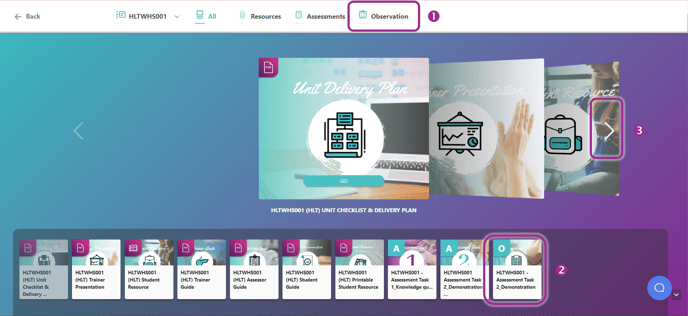
(1) Clicking on the Observation tab in the top banner
(2) Scrolling through the navigation bar at the bottom of the page
(3) Using the arrows to scroll through the tiles in the middle of the page
That will bring you to the Observation page as shown below.

2. Click on the Reset icon in the top right-hand corner. This will now put the observations into Edit mode.
3. Select the observations you would like to reset. You can do this by:

a. Using the Select All function by Student
b. Using the Select All function by Statement
c. Clicking on each individual Student’s statement across the list
4. Click on the Reset Selected icon in the top right-hand corner to reset the Observations you selected in step 3
Be careful not to click on the cross icon to the left of reset. This button exits out of the reset mode
5. You will be asked to confirm that you would like the selected observations reset.
-
- Click on Cancel to exit if you think you may have made a mistake.
- Observations that have been reset cannot be restored. A pop-up window will appear.
Click on Submit to reset your selection.