How to change the date, comment or outcome on an observation
- Navigate to the Observation checklist
- Click on the Edit button underneath the statement for the applicable Student
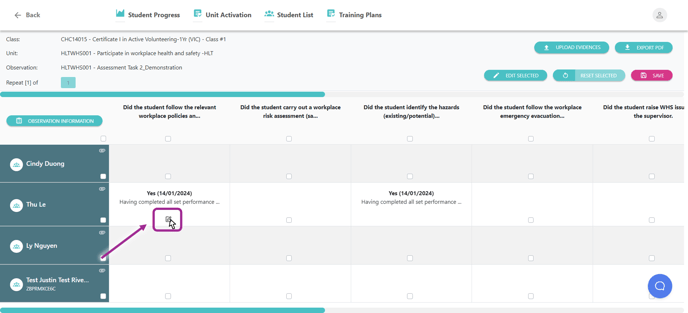
- The observation pop-up window will appear. Update the required sections:

- Change a Yes to a No (or vice versa)
- Choose a different comment from the drop-down list or write your own updated comment (leave blank if you do not want to make any changes to this field)
- Click in the Date field to change the date
- Upload any new evidence files (if required)
- Click on the Save button once completed
- Complete steps 2 to 3 for all applicable Students and statements that require updating and once you are satisfied that they are correct, click on the pink Save button to finalise

- If you need to change a large number of statements or Students, the reset option will be a quicker function to do this, rather than selecting each individual statement per Student.
Please see details information in this article: How to reset Observations by Student and/or statement